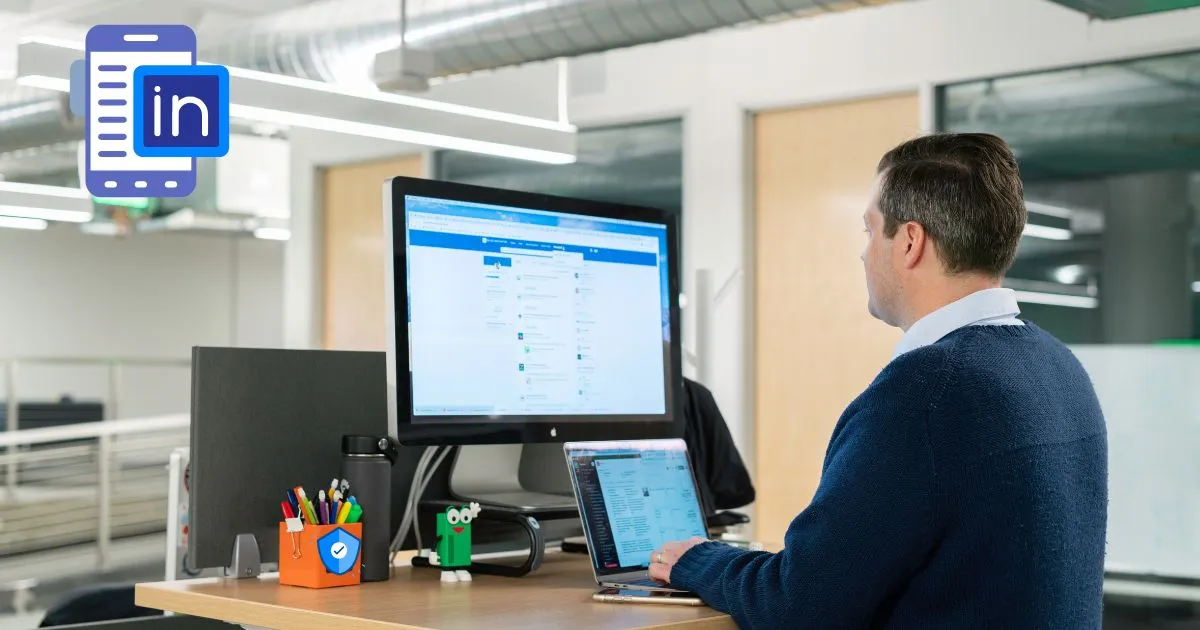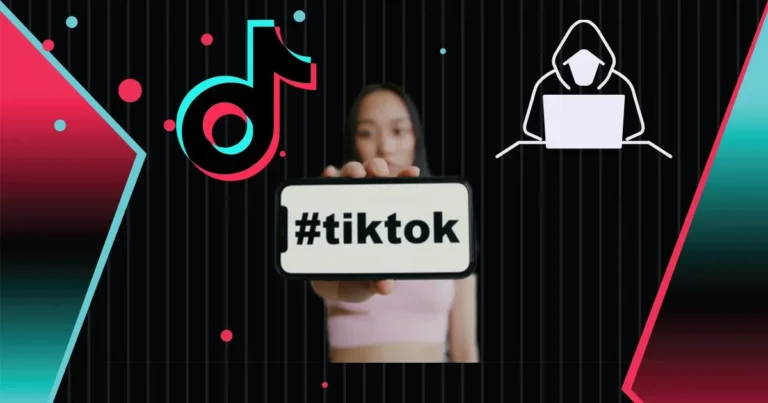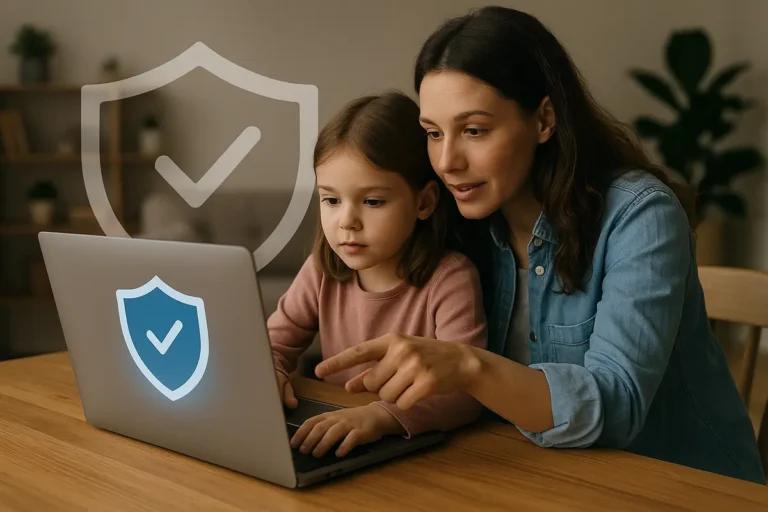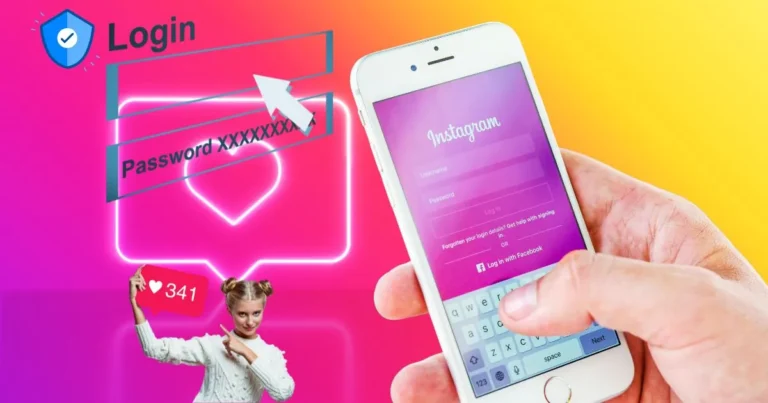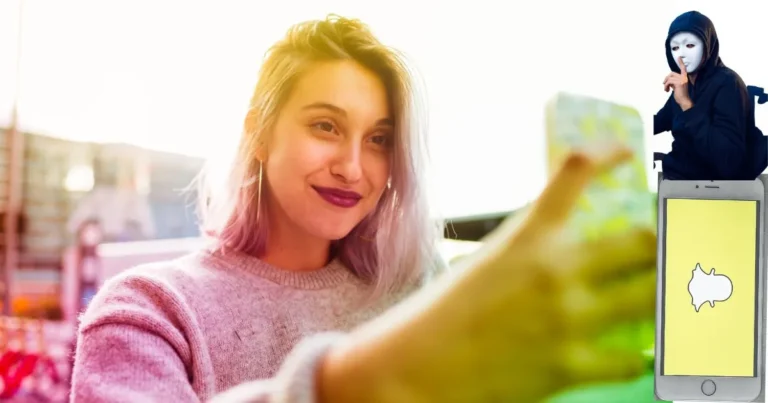LinkedIn Security: 7 Smart Ways to Stay Protected Now
Think LinkedIn is just a professional networking site? Think again. Behind every recruiter message and job offer could be a hacker waiting to exploit your trust. From fake profiles to phishing attempts and corporate espionage, LinkedIn has become a hotbed for cybercrime. This no-BS LinkedIn security guide shows you how to protect your professional life online.
Table of Contents
LinkedIn Security Exposed: How Hackers Exploit Your Profile and How to Stay Safe
1. The Hidden Threats Behind LinkedIn Connections
LinkedIn might feel like a safe, business-first platform—but it’s exactly that trust that makes it vulnerable. Hackers, scammers, and social engineers know that people let their guard down in a professional context.
Common LinkedIn threats include:
- Phishing Messages: Fake job offers or recruiter messages with malicious links.
- Fake Profiles: Attackers impersonate CEOs or recruiters to gather intel.
- Data Harvesting: Your work history, email, and connections can all be scraped for targeted attacks.
- Corporate Espionage: Competitors or spies may use LinkedIn to build psychological profiles or gather insider info.
2. Strengthen Your LinkedIn Security Basics
Set a Strong Password + 2FA
Start with the fundamentals. Use a unique, complex password that you don’t use anywhere else. Enable two-factor authentication via your account settings:
- Go to Settings & Privacy > Sign In & Security
- Enable Two-Step Verification
- Choose the Authenticator App option (best security)
Avoid using SMS for 2FA if possible. Authenticator apps are safer.
Watch What You Share
LinkedIn encourages sharing professional updates—but don’t overshare. Hackers use public posts to piece together details for phishing.
Avoid posting:
- Your upcoming travel plans
- Internal company news before it’s public
- Personal contact info
- Your full employment history if unnecessary
Be Skeptical of InMail and Connection Requests
That person claiming to be a recruiter or CEO? Double-check.
Red flags to watch for:
- Vague job descriptions
- Poor grammar in professional messages
- No mutual connections or endorsements
- Recently created profile with minimal activity
Pro Tip: Use LinkedIn’s “Report” feature to flag suspicious users.
3. LinkedIn Scams to Avoid
LinkedIn scams have evolved—many are now AI-assisted and harder to spot. Stay alert to these common traps:
Fake Recruiter Phishing
Scammers pose as recruiters offering high-paying jobs. They send a link to “apply” or “verify your resume,” which steals your info.
Credential Harvesting
Links that mimic login pages steal your password when you unknowingly re-enter it.
Malware-Laced PDFs
Some attackers send malware disguised as job offers or company brochures via InMail or email.
Crypto Scams
You connect with someone, and a few chats later they “just want to help you invest.”
4. Lock Down Your LinkedIn Privacy Settings
Take five minutes to audit these settings:
- Go to Settings & Privacy > Visibility
- Limit who can see your email and phone number.
- Hide your connections list (competitors often use it to poach).
- Turn off “Profile viewing options” to browse in private mode.
- Under Data Privacy, download your data periodically and review what’s exposed.
Don’t assume LinkedIn’s defaults are safe. Always tweak them for maximum LinkedIn security.
5. Advanced LinkedIn Security Tips
- Custom Email for LinkedIn: Use a separate email address not tied to other accounts.
- Audit Connected Apps: Remove any apps you don’t recognize from your LinkedIn integrations.
- Don’t Click Blind Links: Hover to preview any URL, even from a recruiter.
- Beware of Deepfake Avatars: Some fake profiles use AI-generated faces. Look for image inconsistencies or reverse search suspicious avatars.
6. Stay Updated and Aware
Just like phishing emails, LinkedIn scams evolve constantly. Follow cybersecurity experts and subscribe to breach alert tools.
Recommended follows:
- @LinkedInHelp for official updates
- @Cybersec_HQ for scam alerts
- @HaveIBeenPwned to check for leaked credentials
Also consider signing up for breach monitoring tools like Firefox Monitor or Identity Guard.
Conclusion: LinkedIn Security Is Professional Self-Defense
LinkedIn is powerful for networking and career growth—but it’s also a vector for cyber threats. Protecting your LinkedIn security means being skeptical, using strong authentication, and staying alert for social engineering. Just because a platform looks polished doesn’t mean it’s safe by default.
Your professional reputation is worth defending. Take action now, and make LinkedIn work for you—not against you.
FAQs
Q1: Is LinkedIn a common target for hackers?
Yes—very much so. LinkedIn’s professional appearance creates a false sense of trust, making it ideal for phishing schemes, social engineering, and corporate espionage. Hackers exploit job roles, connections, and public data to infiltrate organizations.
Q2: Can fake profiles really cause harm?
Absolutely. Fake profiles are often used to build trust before launching spear-phishing attacks or spreading malware. They can also harvest sensitive information or impersonate executives to deceive employees or partners.
Q3: What should I do if I clicked a phishing link on LinkedIn?
First, change your LinkedIn password immediately. Then, go to Settings > Sign-in & Security to sign out of all active sessions. Run a full antivirus scan and alert your IT/security team if you’re using a company device.
Q4: Is it safe to share your resume or CV on LinkedIn?
Generally, yes—but only after removing personal identifiers like your full address, phone number, or signature. Keep it professional and avoid details that can be used in identity theft or social engineering.
Q5: Can someone hack my company through my LinkedIn?
Yes. Cybercriminals study employee profiles to map company structure and target vulnerable individuals. These insights fuel highly targeted phishing emails and impersonation attempts aimed at breaching company networks.
Q6: How do I report a scam on LinkedIn?
Go to the suspicious profile or message, click the three-dot menu (…), and select “Report.” You can then choose the reason—such as spam, fake profile, or harassment—for LinkedIn to investigate and act accordingly.
Q7: Should I accept every connection request?
No. Always vet connection requests—especially from people you don’t know. Check their profile for signs of authenticity, such as work history, mutual contacts, and activity. Suspicious profiles are often new or incomplete.